A Guide to Creating Instagram Reels

Rach Brind-Surch
22nd February 2022
One of the key growth areas for engagement on social media is the use of videos. The Instagram and Facebook algorithms have increasingly begun to favour video content over still images.
Creating video content can feel overwhelming. Coming up with fun and trending ideas, capturing footage, and then editing it into a professional video is both time consuming and expensive. The truth is, as long as your footage is decent quality, (not blurry or watermarked) you don’t need to expend too much energy into including video in your social media content strategy.
Instagram has given us the gift of reels; short, fun videos set to audio, sometimes with additional text. These can be created beforehand in bulk - or be more spontaneously made. Here is our quick guide for those looking to dip their toes into the world of video content.
- To get started, open Instagram and click on the ‘Add” icon (the plus sign in the square). Here you can see a number of post options, select 'Reel'.
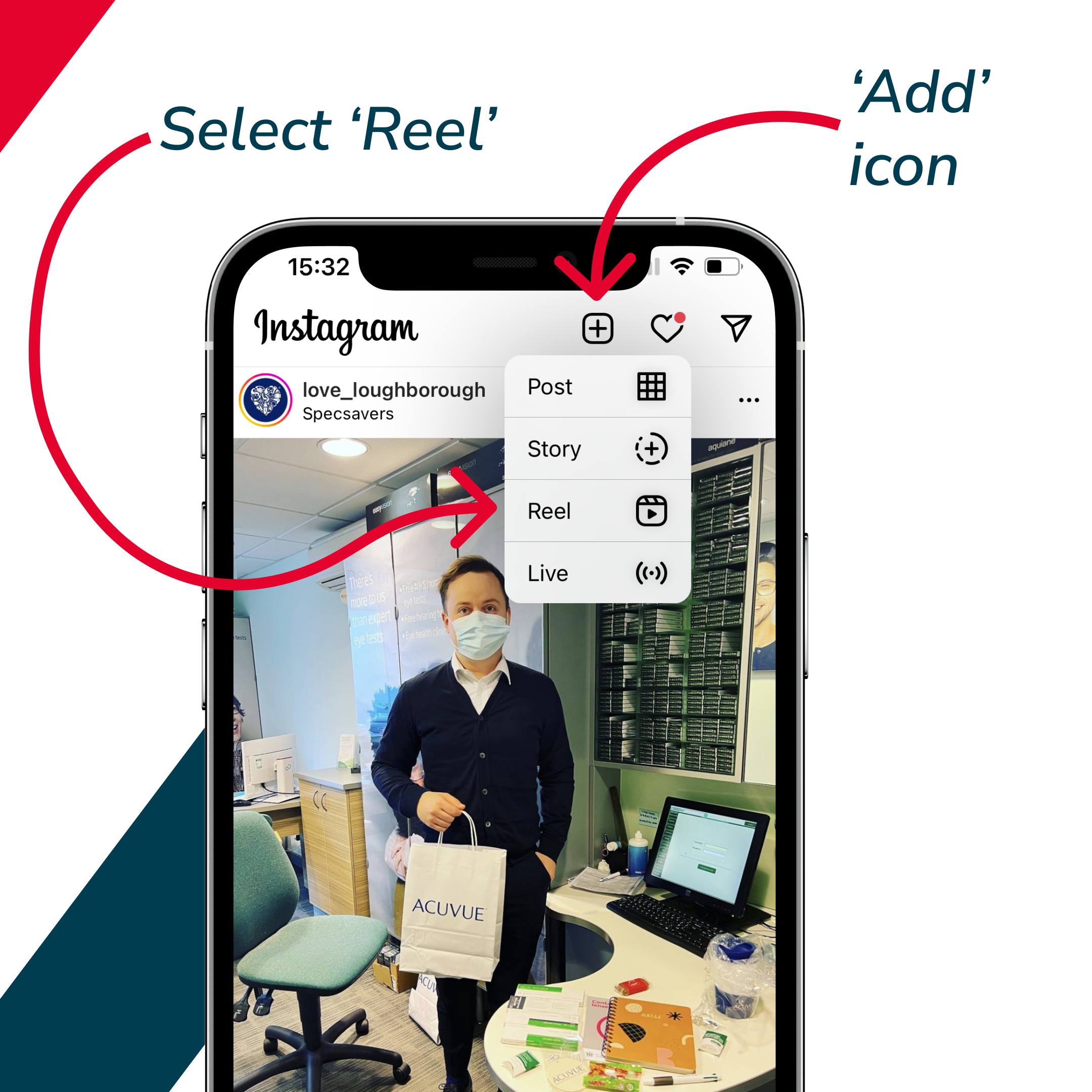
2. Either select footage already in your image library or start recording! (If you are new to Instagram you may have to allow Instagram access to your camera.) You can trim the length and then either move on to the next step or keep adding more footage.
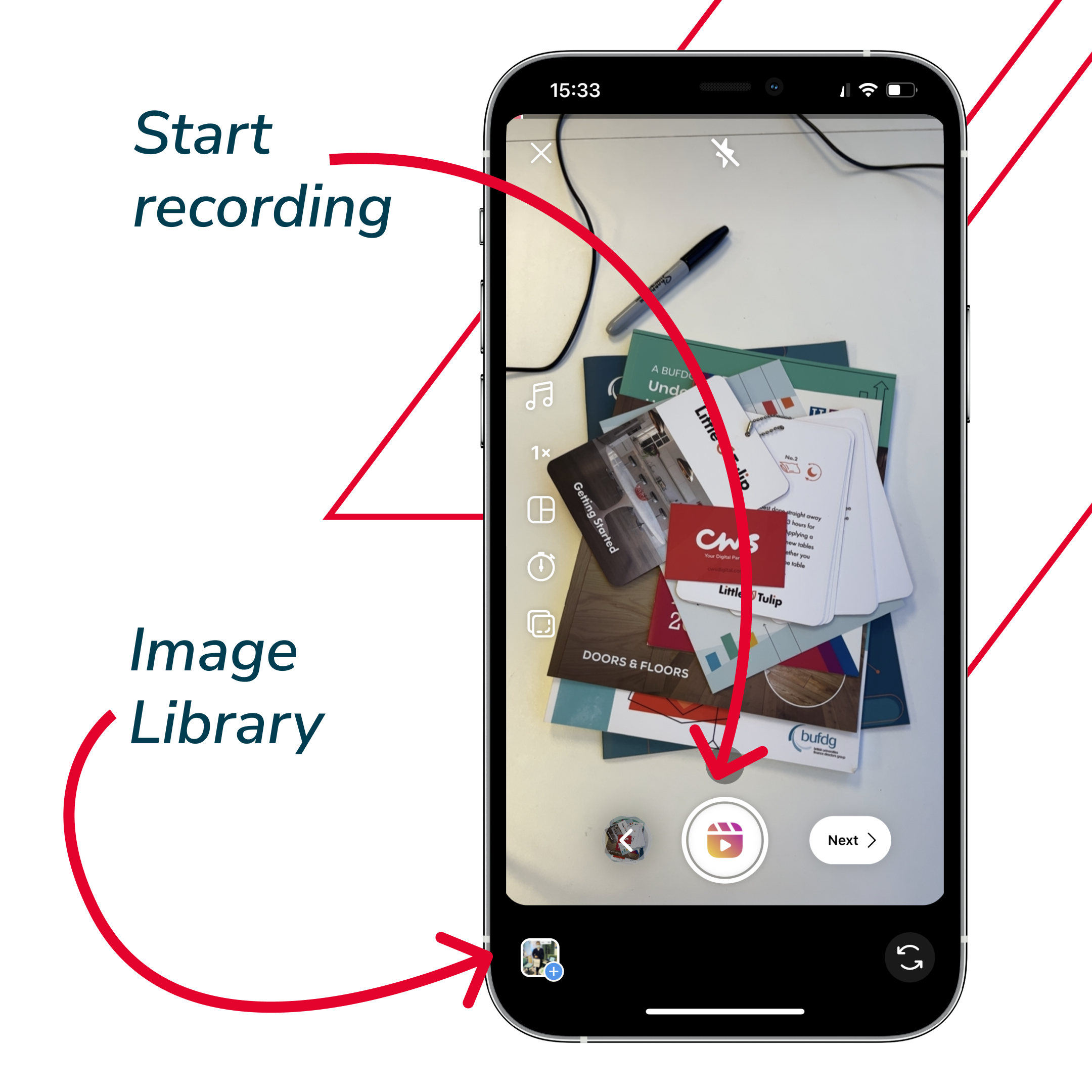
3. You can click on the music notes in the side menu in order to access the music library and search for music or audio to pair with your footage. If you have seen audio you liked whilst browsing Instagram reels and save it, you can find that in the saved tab in the audio library.
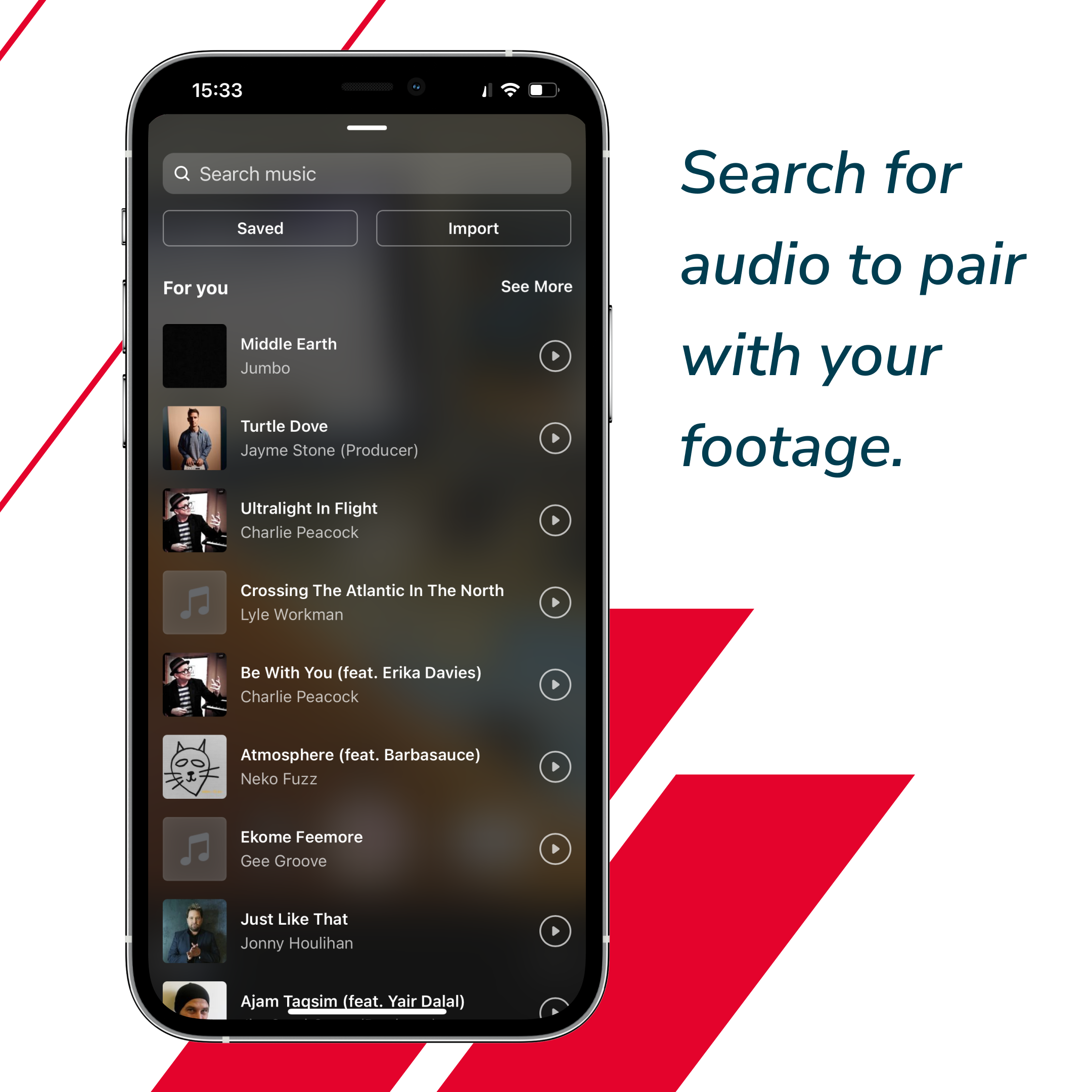
4. You may wish to trim your footage more in order to get it to fit better with the audio. Once you are happy with the order and audio of your footage, click 'Preview' to proceed to the editing screen.
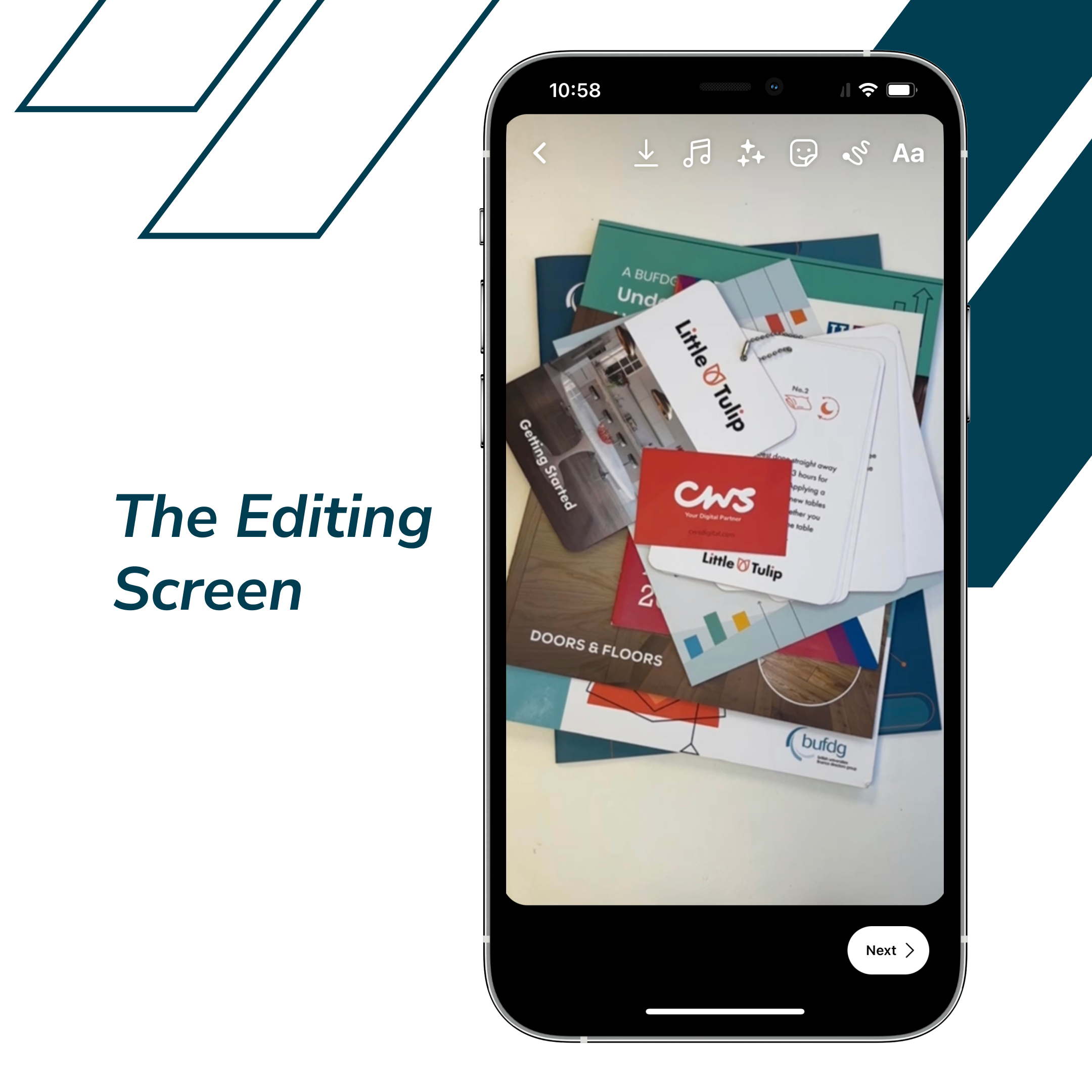
5. Add text by clicking 'Aa', a cursor will appear for you to start typing on. Adjust the style and colours by tapping through the options at the top. Click 'Done' when you are finished.
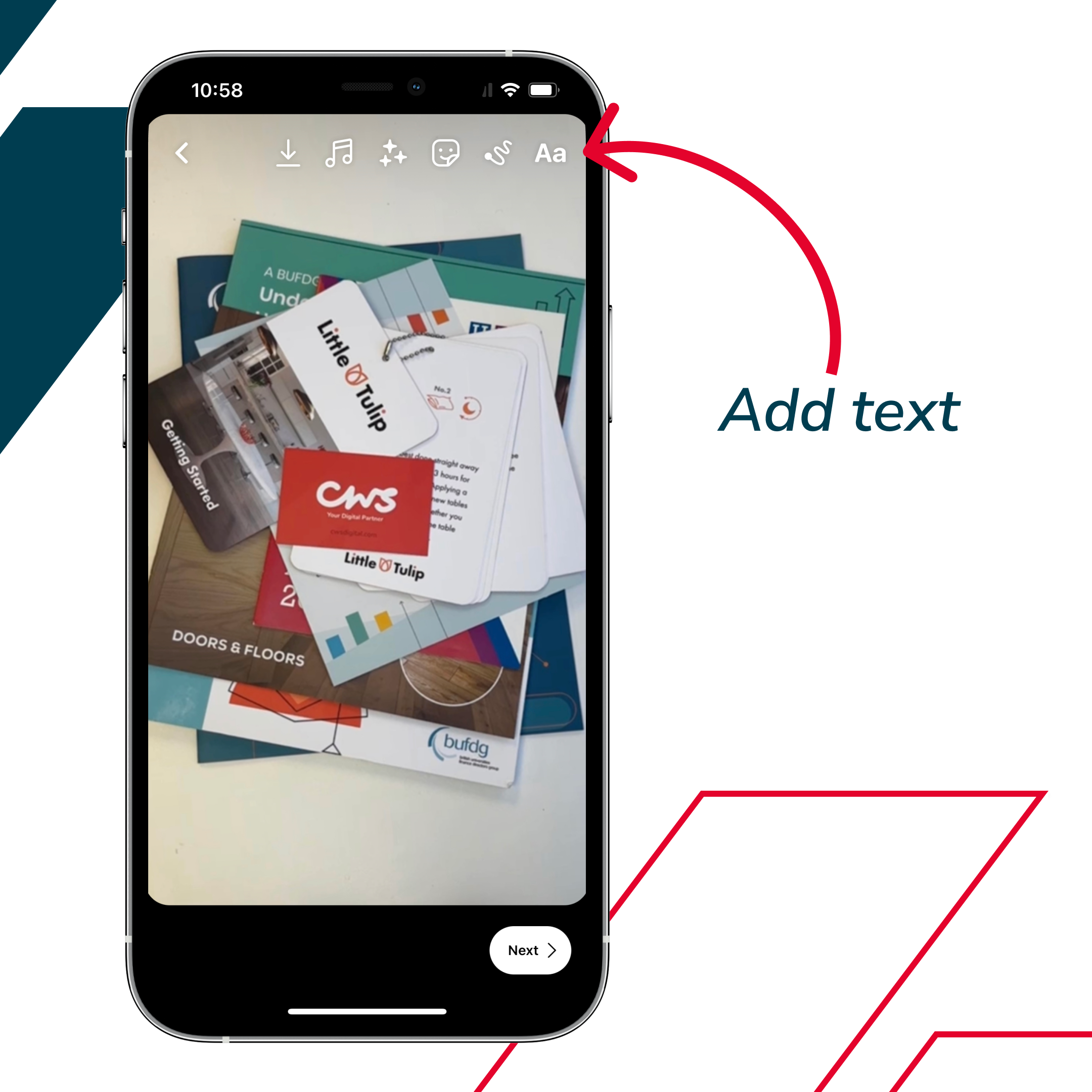
6. You can then use gestures to resize the text and move it around the screen. Add more text and play around with the different styles until you are pleased with the layout. Once you are happy click 'next'.
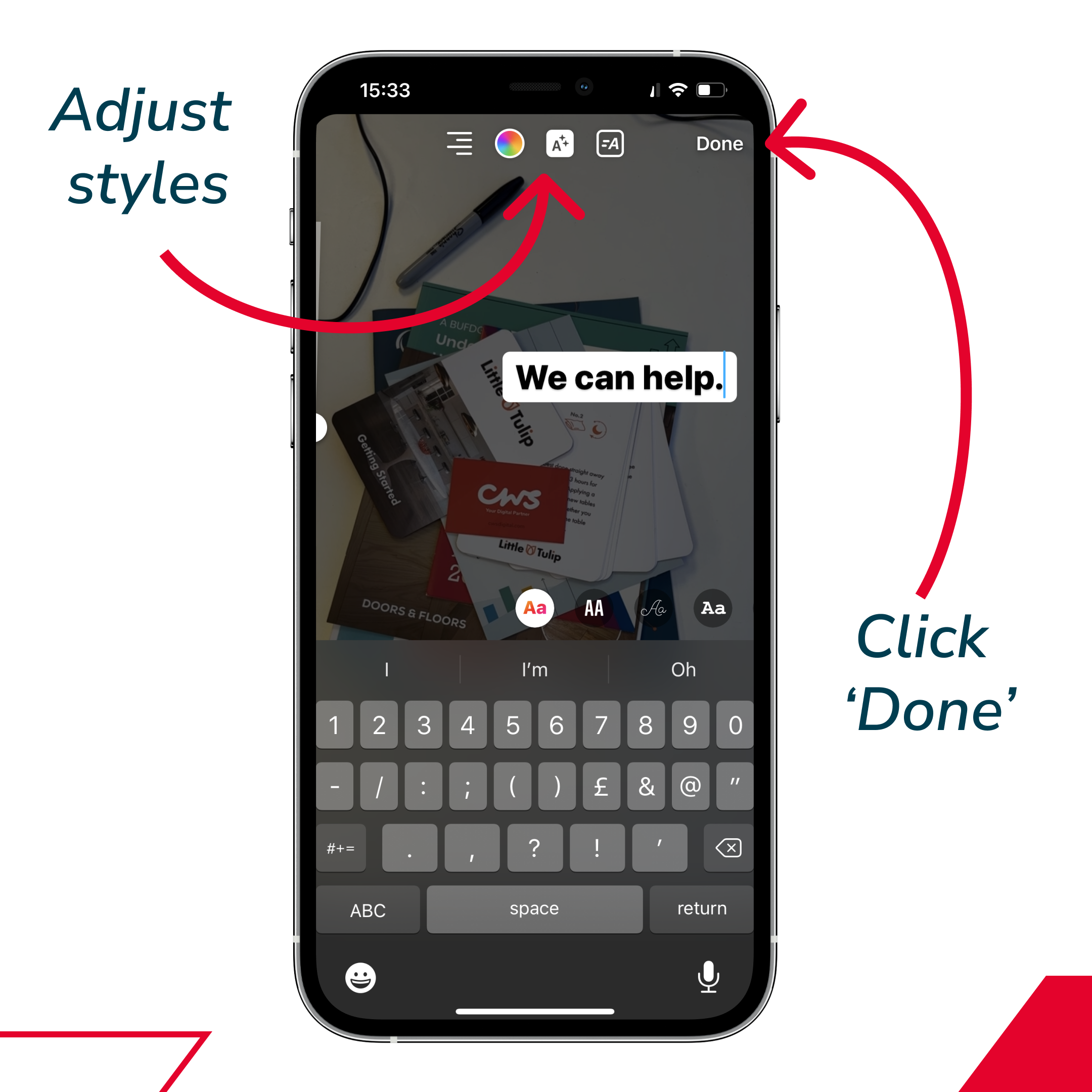
7. Set a cover photo that is in keeping with the rest of the reel; this can be a still from the reel or a photo you took when shooting footage for it. It's important that it looks like the reel as Instagram prefers reels that look more cohesive and less like an ad.
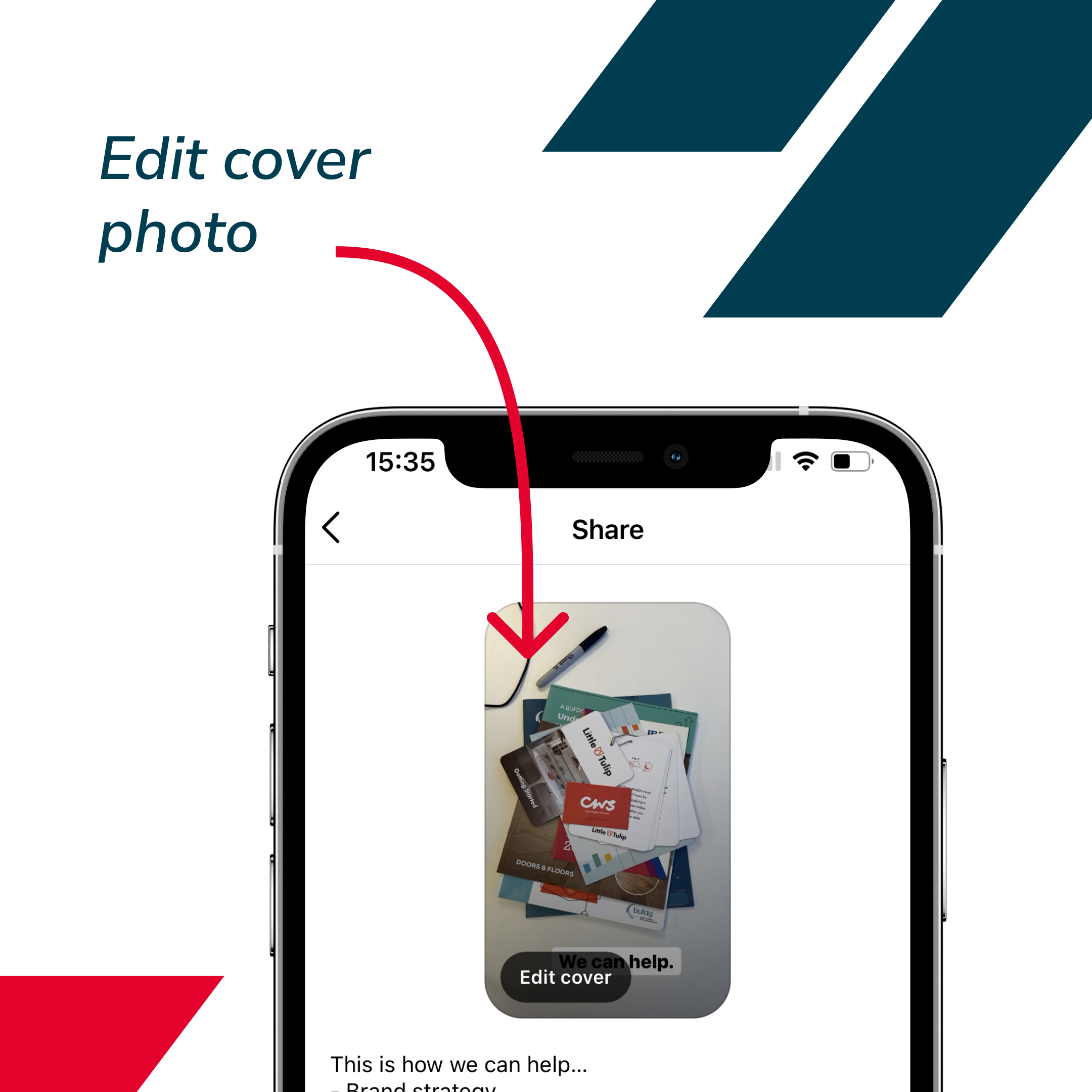
8. Next, write a caption with relevant hashtags and tag any other accounts for people or products in the reel. Lastly, decide if you would like to share your reel to your main feed or just to reels before hitting 'Share'.
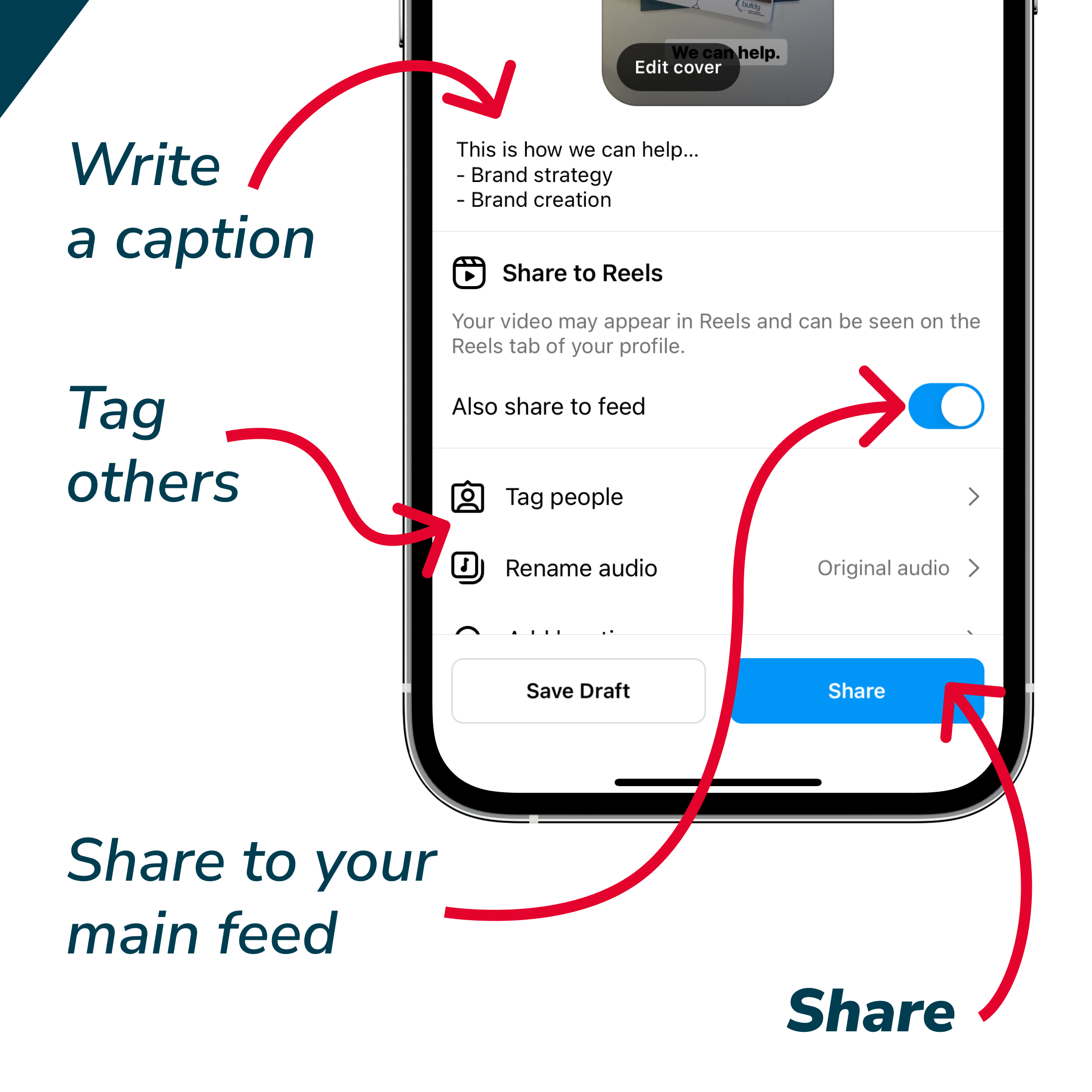
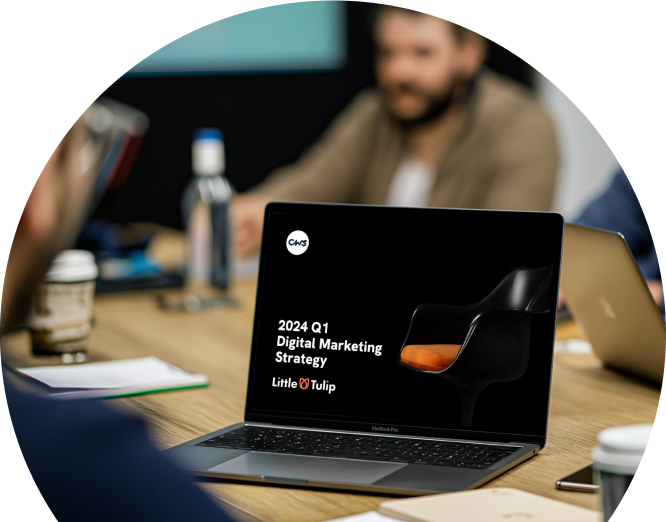
Like what you see and ready to start?
Let's talk!
The easiest way is to select an open space in our calendar for a discovery call at your earliest convenience.
Book a callWe work with clients of various sizes and across a wide range of sectors. We provide the following services:
Digital Marketing
Digital marketing solutions driven by results, designed to enhance your online presence and engagement, fuelling business growth.
PPC SEO Email Marketing Marketing for Charities Social Media
Websites
Efficient web-based systems, leveraging database-driven digital products to streamline operations and enhance user engagement.
Marketing Ecommerce Websites for Charities Bespoke Web Applications