Adding Google Analytics to your Shopify Store

Paul Dwight
21st January 2021
What is Google Analytics?
Essentially Google Analytics is a free web analytics service that tracks user interaction giving you the ability to analyse your website traffic. It lets you measure your advertising ROI (return on investment) as well as helps you to understand your customer's behaviour and experience / interaction with your site.
Make sure you have a google account
You will need a google account in order to use Google Analytics. If you already use other Google products, such as Gmail, then you can use the same account. Alternatively you can easily set-up a new account for you business activities.
Create your Google Analytics Account
Next step is to create your analytics account. Use the account you created above to sign in as part of your set-up.
So, now we have a google analytics account we need to make sure you create a new account. Click Admin and then Create Account. Once you have created the account you will need to click on Create Property and enter a name for your property. We usually recommend this be your domain name.
Next you need to make sure you select Create a Universal Analytics properties only option.
Note: By default Google will now create a GA4 property which isn't support with Shopify.
Turn on e-commerce tracking
In your Google Analytics account, click admin and select the Account, property and view you just created. Within the View column click on E-commerce Settings and make sure the Enable E-commerce is switched on.
Once you have created your property you can copy the Universal Analytics property read for adding into your Shopify Account.
Installing Google Analytics on your Shopify Website
Now that you have set-up your Google Analytics Profile you can add this (the copied universal analytics property code) to your Shopify store.
Log into your shop admin and navigation to: Online Store > Preferences. Scroll down to the section Google Analytics and paste your UA-code in the space provided.
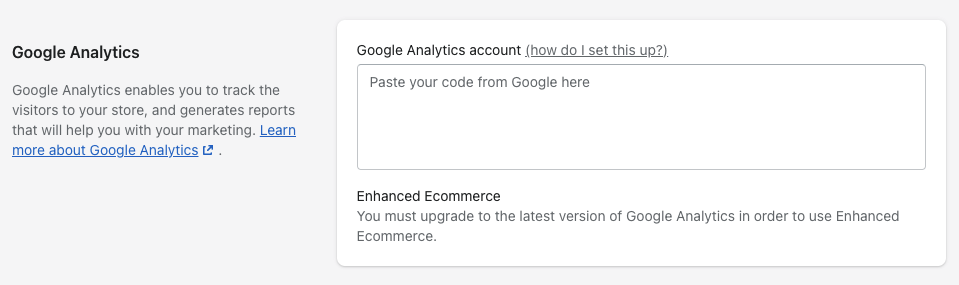
After you have enabled Google Analytics on your store you can then switch on the enhanced e-commerce option.
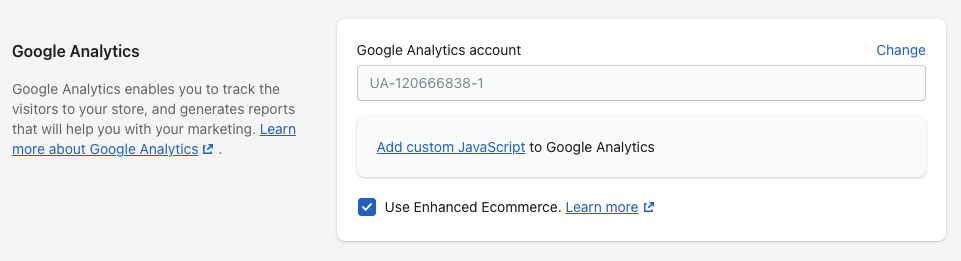
You should start to see your website traffic starting to appear within your google analytics account pretty much straight away. A quick useful test is to view the 'Real Time' section with google analytics and click around your site to see the real time page clicks.
We specialise in building and marketing Shopify websites. If you are looking for someone to help you grow your business online why not get in touch with us today.
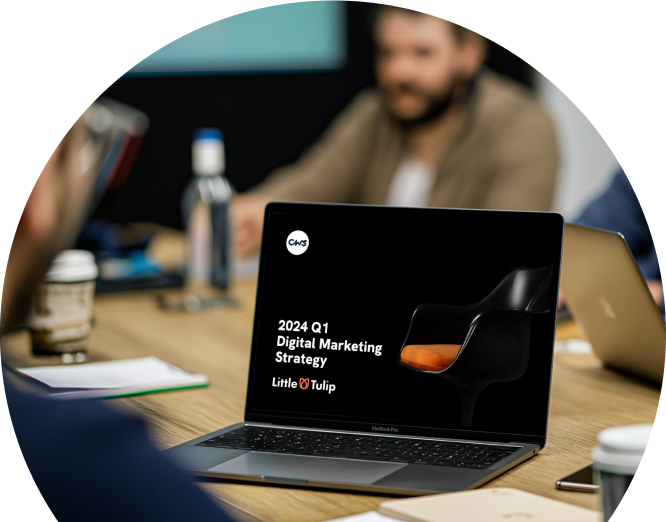
Like what you see and ready to start?
Let's talk!
The easiest way is to select an open space in our calendar for a discovery call at your earliest convenience.
Book a callWe work with clients of various sizes and across a wide range of sectors. We provide the following services:
Digital Marketing
Digital marketing solutions driven by results, designed to enhance your online presence and engagement, fuelling business growth.
PPC SEO Email Marketing Marketing for Charities Social Media
Websites
Efficient web-based systems, leveraging database-driven digital products to streamline operations and enhance user engagement.
Marketing Ecommerce Websites for Charities Bespoke Web Applications